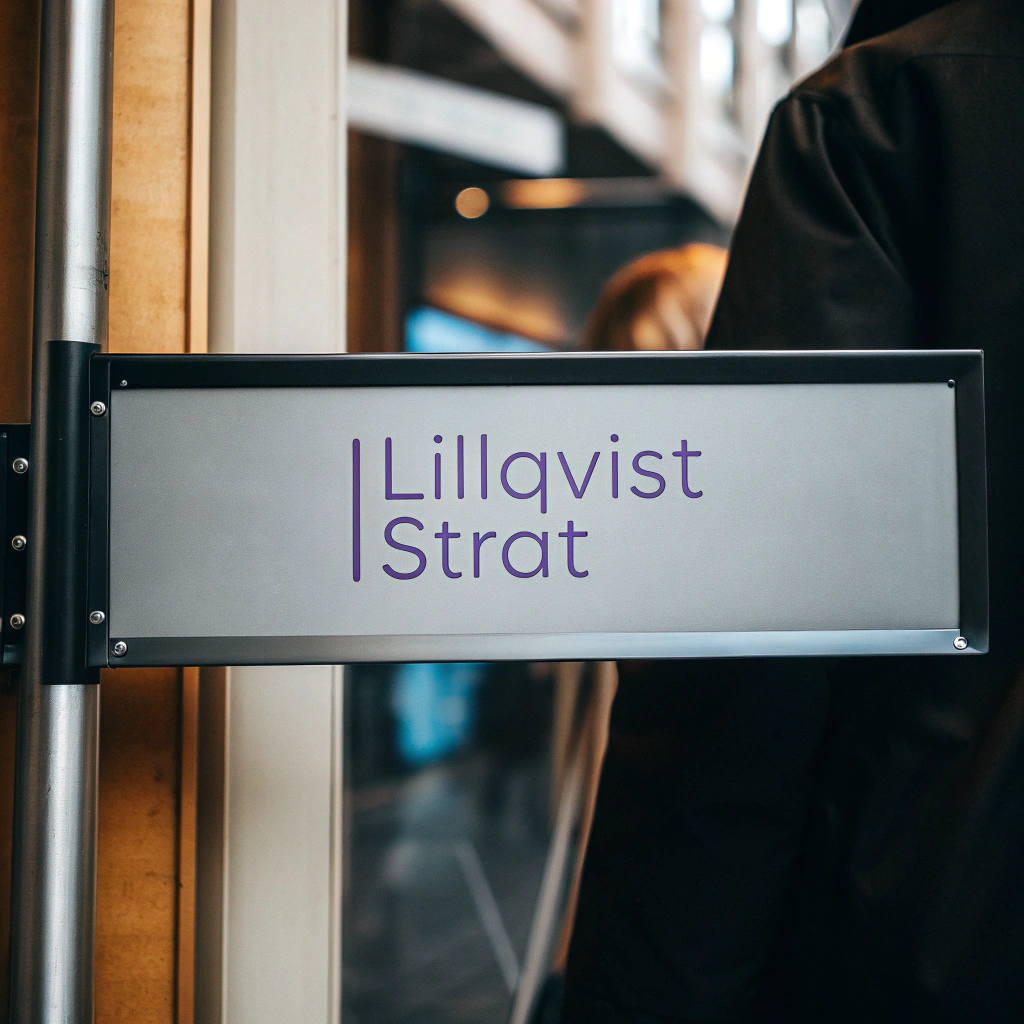The Ultimate Time & Cost Savings Guide
Unlock the power of automation to streamline workflows, reduce errors, and boost productivity—without leaving Excel behind.
The Excel Dilemma: Essential but Time-Consuming
Microsoft Excel is undeniably a powerful tool for businesses of all sizes. It’s used for everything from financial modeling to project management and data analysis. However, for all its versatility, Excel can become a bottleneck in business operations. Manual data entry, formula errors, and constant updating are just a few of the tasks that consume valuable time and resources. That’s where automation comes in.
In this guide, we’ll explore why automating your Excel processes is not just a luxury, but a necessity for modern businesses looking to scale efficiently and save on both time and costs.
1. Say Goodbye to Repetitive Manual Tasks
Many businesses use Excel for repetitive tasks like data entry, updating reports, or sorting through vast amounts of information. These manual processes eat up hours that employees could be spending on more strategic work.
Example: Automate Data Entry with Python
By integrating Python with Excel, businesses can automate data imports and exports, significantly reducing the time spent on manual entry.
import pandas as pd
# Import data from an external CSV file and export to Excel
data = pd.read_csv('external_data.csv')
data.to_excel('output.xlsx', index=False)
✔ Result: Automate repetitive data entry tasks, ensuring that information is transferred accurately and quickly.
2. Reduce Errors & Improve Data Accuracy
Manual Excel processes are prone to errors—whether it’s misplacing data, incorrect formula inputs, or forgetting to update certain cells. These mistakes can be costly, leading to wrong business decisions and missed opportunities. By automating these tasks, you can minimize human error and improve the accuracy of your data.
Example: Automate Financial Calculations with Python
For businesses that rely on complex financial calculations, automating them ensures consistency and accuracy.
import openpyxl
# Open an Excel file
wb = openpyxl.load_workbook('financial_data.xlsx')
sheet = wb.active
# Perform calculations automatically
sheet['B2'] = sheet['A2'].value * 1.05 # Apply a 5% growth rate
wb.save('updated_financial_data.xlsx')
✔ Result: Automatically execute calculations, eliminating the risk of mistakes and ensuring precise, reliable results every time.
3. Generate Reports in Seconds, Not Hours
Reporting is one of the most time-consuming tasks in business operations. Employees often spend hours or even days generating reports manually. Automation allows businesses to generate real-time reports in a fraction of the time, freeing up resources for more important tasks.
Example: Automate Monthly Reports
By automating the generation of financial or sales reports, businesses can save time and ensure that their reports are always up-to-date.
import pandas as pd
# Generate a summary report from a dataset
data = pd.read_excel('sales_data.xlsx')
report = data.groupby('Product').agg({'Sales': 'sum'})
report.to_excel('monthly_report.xlsx')
✔ Result: Quickly generate reports on key metrics, ensuring that decision-makers have the latest data at their fingertips.
4. Enhance Workflow Efficiency & Collaboration
Automating Excel processes allows for smoother workflows across different departments. When data entry, calculations, and reporting are automated, employees can focus on tasks that require human judgment and creativity, rather than spending time on administrative duties. Automation also ensures that everyone is working with the most current information, reducing the chances of mistakes during collaboration.
Example: Automate Data Synchronization Between Departments
Automate data synchronization between departments (e.g., sales, finance, and operations) to ensure consistency and accuracy across the organization.
import pandas as pd
# Automate synchronization between different department datasets
sales_data = pd.read_excel('sales_data.xlsx')
finance_data = pd.read_excel('finance_data.xlsx')
# Merge data from both sources automatically
merged_data = pd.merge(sales_data, finance_data, on='Product')
merged_data.to_excel('synchronized_data.xlsx')
✔ Result: Synchronize and integrate data from different departments seamlessly, enabling collaboration without data discrepancies.
5. Scale Your Business Without Adding Staff
As your business grows, the volume of data and reports will increase. Scaling without automation means adding more staff, which can be costly and inefficient. Automation, on the other hand, allows businesses to scale their operations without the need for extra personnel, leading to significant cost savings.
Example: Automate Customer Data Management
Automate customer data updates, inventory management, or order tracking to handle growing workloads without hiring additional staff.
import pandas as pd
# Automatically update customer records
customers = pd.read_excel('customer_data.xlsx')
customers['Last_Updated'] = pd.to_datetime('today')
customers.to_excel('updated_customer_data.xlsx')
✔ Result: Handle an increasing workload without additional hires, reducing operational costs while maintaining efficiency.
6. Easily Customize Excel Automation to Your Needs
One of the best things about Excel automation is its flexibility. You can automate everything from simple tasks like data entry to complex workflows involving multiple datasets. This adaptability ensures that Excel automation can be tailored to the specific needs of your business, no matter the industry or size.
Example: Custom Automation for Sales Tracking
Tailor automation to your specific sales tracking needs, such as calculating commission, tracking targets, or updating customer orders.
import openpyxl
# Open sales tracking file
wb = openpyxl.load_workbook('sales_tracking.xlsx')
sheet = wb.active
# Automate commission calculation based on sales targets
for row in range(2, sheet.max_row + 1):
sales = sheet.cell(row=row, column=3).value
if sales > 10000:
commission = sales * 0.05
else:
commission = sales * 0.03
sheet.cell(row=row, column=4).value = commission
wb.save('updated_sales_tracking.xlsx')
✔ Result: Custom automate tasks related to your unique business needs, ensuring optimal processes and results.
7. Achieve Real-Time Decision Making
With Excel automation, businesses can have up-to-date data ready for decision-making at any given moment. Whether it’s financial metrics, sales figures, or customer feedback, automation ensures that the information you need is available in real-time.
Example: Real-Time Data Analysis & Decision Making
Automate the collection and analysis of data to provide insights in real-time.
import pandas as pd
# Automatically pull in sales data for real-time analysis
sales_data = pd.read_excel('sales_data.xlsx')
average_sales = sales_data['Sales'].mean()
print(f"Average Sales: {average_sales}")
✔ Result: Make decisions based on real-time data, enhancing responsiveness and agility in business operations.
Conclusion: The Clear Benefits of Automating Excel
Automation is no longer a nice-to-have; it’s a necessity for businesses looking to optimize their operations and stay competitive. By automating Excel, businesses can:
- Save time on repetitive tasks, allowing employees to focus on more strategic activities.
- Reduce errors and improve the accuracy of data, leading to better decision-making.
- Generate reports instantly, improving workflow efficiency and collaboration.
- Scale operations without adding additional staff, driving down costs.
- Customize automation to meet specific business needs and goals.
If you’re still relying on manual Excel work, it’s time to embrace automation. The future of business is streamlined, efficient, and data-driven—don’t get left behind.

Lillqvist Strat consults on business developement, software projects, automation, SOPs, analytical tools and more.
Contact me today to get started on our journey to higher profits, more revenue and happier employees!
Go to Contact now